In this article, we’ll explain what an eSIM is, how to set up an eSIM on iPhone, and how to transfer a physical SIM to an eSIM.
eSIM has a growing potential for the near future when all cellular network companies will provide this service. Until then, please check eSIM service providers list to make sure you will be able to use this service in the country you live or travelling to.
What is eSIM?
An eSIM is a brand new digital standard for the previous physical SIM card. Digital eSIM allows you to activate a cellular connection from your carrier without having to use a physical SIM. You can install up to eight eSIMs on an iPhone XS, iPhone XS Max, iPhone XR, or later and use two phone numbers at the same time.
Major requirements
- An iPhone XS, iPhone XS Max, iPhone XR, or later
- A mobile carrier or worldwide service provider that supports eSIM
- iPhone needs to be connected to a Wi-Fi network
Note: iPhone 14 models that are eSIM only can activate without a Wi-Fi network.
How to set up an eSIM on iPhone
Setting up eSIM on your iPhone is easy as you only need to follow the onscreen instructions.
You can follow our given short instructions below or watch this video before proceeding.
You can activate your eSIM while you’re setting up your new iPhone if your carrier supports eSIM Carrier Activation or eSIM Quick Transfer features. With eSIM Carrier Activation, your carrier assigns an eSIM to your iPhone when you purchase it.
With eSIM Quick Transfer, you transfer the SIM from your previous iPhone to your new iPhone without contacting your carrier. With either method, to activate your eSIM during setup, turn on your iPhone and follow the instructions.
You can also use these options later to add or transfer an eSIM. If these options aren’t available, contact your carrier to activate your eSIM using a QR code or your carrier’s iPhone app if there’s any.
If you purchased an iPhone 14 model in the United States, your iPhone activates with an eSIM. To activate your eSIM using eSIM Carrier Activation, eSIM Quick Transfer, or another activation method, turn on your iPhone and follow the instructions.
Use eSIM Carrier Activation on iPhone
Some mobile carriers and worldwide service providers can assign a new eSIM to your iPhone, making setup easy. This usually happens when you purchase a carrier-connected iPhone from Apple in the United States or from a carrier and you provide your cellular-plan details. If an eSIM was assigned to your iPhone when you bought it, turn on your iPhone and follow the instructions to activate your eSIM.
If you’re switching to iPhone (from an Android phone, for example), contact your carrier to transfer your phone number to your iPhone through eSIM Carrier Activation or by scanning a QR code from your carrier.
If you contacted your carrier for an eSIM after you set up your iPhone, and they set up eSIM Carrier Activation, follow these steps:
- Tap on the notification that says Carrier Cellular Plan Ready to Be Installed.
- If you missed the notification, in the Settings app, tap Carrier Cellular Plan Ready to Be Installed.
- Tap Continue, at the bottom of the screen.
- Make a call on your iPhone to check its cellular connectivity. If you can’t make a call, contact your carrier.
- If the plan you activated replaces the plan on your physical SIM, remove your physical SIM. Then restart your iPhone.
Use eSIM Quick Transfer on iPhone
Some carriers support SIM transfers from your previous iPhone to your new iPhone without needing to contact them. You can also convert your current physical SIM card to an eSIM.
In case you don’t have access to your current iPhone, contact your carrier to transfer your eSIM.
While you’re setting up your iPhone, if you’re asked to transfer your SIM, follow the onscreen instructions to transfer your physical SIM or eSIM. If you need to transfer more than one SIM to your new iPhone, transfer your additional SIMs by following the steps below.
Transfer a physical SIM or eSIM on your previous iPhone to an eSIM on your new iPhone after setup
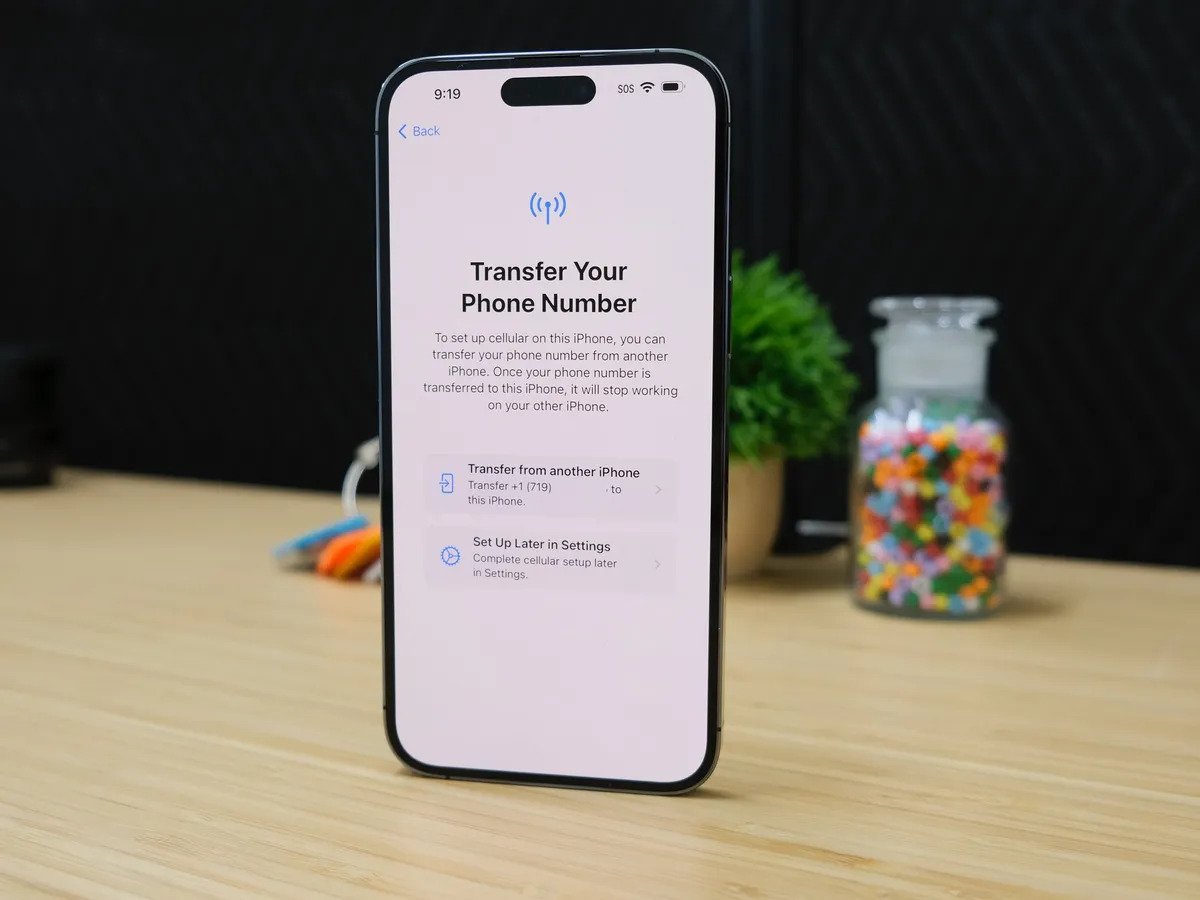
- On your new iPhone, go to Settings > Cellular > Add Cellular Plan.
- Choose a cellular plan to transfer from another iPhone. If you don’t see a list of numbers, tap Transfer From Another iPhone. This requires both devices to have iOS 16 or later.
- Check for instructions on your previous iPhone to confirm the transfer. To confirm, tap Transfer or, if asked for a verification code, enter the code that’s displayed on your new iPhone.
- Wait for the cellular plan to activate on your new iPhone. Your previous SIM is deactivated when the cellular plan on your new iPhone activates.
- Tap on the banner that appears on your new iPhone saying Finish Setting Up Your Carrier’s Cellular Plan. You will be redirected to your carrier’s webpage to transfer your eSIM. If you need help, contact your carrier.
Convert a physical SIM to an eSIM on the same iPhone

You can convert a physical SIM to an eSIM on the same iPhone if your carrier supports it. Follow these steps:
- On your iPhone, go to Settings > Cellular.
- Tap Convert to eSIM.
If you don’t see Convert to eSIM, your carrier doesn’t support this option. Contact your carrier to move your phone number from your physical SIM to an eSIM using eSIM Carrier Activation or by scanning a QR code. - Tap Convert Cellular Plan the tap Convert to eSIM.
- Wait for your eSIM to activate. Your previous SIM card is deactivated when the cellular plan on your iPhone activates.
- Remove the physical SIM from your iPhone. Then restart your iPhone.
Scan a QR code or use a carrier app
If your carrier doesn’t support eSIM Carrier Activation or eSIM Quick Transfer, you can scan a QR code from your carrier instead.
To activate your eSIM while setting up your iPhone:
- When you get to the Set Up Cellular screen, tap Use QR Code.
- Follow the onscreen instructions.
To activate your eSIM after you set up your iPhone, contact your carrier to get a QR code. Then, follow these steps:
- Open the Camera app and scan your QR code.
- Tap on Cellular Plan Detected notification and tap Continue, at the bottom of the screen.
- Tap Add Cellular Plan.
If you’re asked to enter a confirmation code to activate the eSIM, enter the number that your carrier provided. If your carrier supports activating eSIM using an app, download your carrier’s app from the App Store and follow the instructions.
Enter the eSIM information manually
- Contact your carrier to get the eSIM details you need to enter.
- Go to Settings and tap Cellular or Mobile Data.
- Tap Add Cellular Plan.
- Tap Enter Details Manually, at the bottom of your iPhone screen.









