This root tutorial for Galaxy S8 running Android 9 is definitely not the easiest one in Samsung series and it seems that with each new flagman release it gets even harder to gain root access to Samsung device.
But if you carefully follow our detailed tutorial given below, your Galaxy S8 or S8 Plus will be rooted in no time.
Warning: This tutorial is only for all Galaxy S8 and S8 Plus models.
Update process will erase device internal storage, so it’s strongly recommended to backup your data to device microSD card or PC before starting this tutorial.
Prerequisites:
• The device should have at least 60% charge left on the battery.
• If you have Samsung Kies program in PC, Kies should be completely turned off to not disturb all the process.
• USB drivers must be installed on PC (if Kies are in PC then drivers are already installed).
• USB Debugging and OEM Unlocking must be enabled on the device. To enable it go to Settings/About phone and keep taping on Build number until you see Developer mode has been turned on. After that go to Settings/Developer Options then enable both USB Debugging and OEM Unlocking.
Tutorial:
- Best way to start is by downloading all the necessary files. So ahead and download:
Odin 3.13.1
no-verity-opt-encrypt-6.0
NEW-RMM-State_Bypass
Magisk
TWRP depending on your model:
– Samsung Galaxy S8 (Exynos)
– Samsung Galaxy S8+ (Exynos)
– Samsung Galaxy S8+ (Snapdragon)
– Samsung Galaxy S8 (Snapdragon) - Using USB cable connect Galaxy to your PC and Allow access.
- Copy no-verity-opt-encrypt-6.0, NEW-RMM-State_Bypass and Magisk files into the smartphone SD card.
- Turn of the phone and hold Power + Bixby + Volume Down buttons altogether until the Warning screen appears. Then press the Volume Up button to confirm.
- Using PC extract Odin 3.13.1.zip file which you downloaded in step 1 and launch the Odin tool.
- Click on AP button and select TWRP.img.tar file downloaded in step 1. Click Start to begin the flashing proccess.
- After flashing is complete, you should see a green PASS! screen.
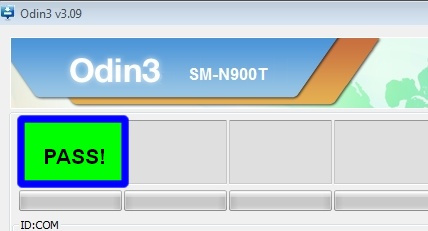
- Hold Power + Bixby + Volume Up buttons altogether until TWRP mode appears.
- Swipe to allow modifications and go to Wipe then tap on Format Data then type yes to confim. This step will erase all the data in device internal storage.
- After process is complete, go back and tap on Advanced Wipe then choose Dalvik / ART cache and Cache options.
- Go back to main menu and select Install, tap on Select Storage and choose Micro SD card. You should see all the files that has been copied in step 3.
- First, tap on no-verity-opt-encrypt-6.0 and flash it, then go back and do the same for NEW-RMM-State_Bypass and Magisk files.
- After flashing is complete tap Reboot System and untick both Prompt to install TWRP app and Install as a System App.
- Swipe to reboot.
First bootup can take up to 10 mins so be patient.
To check if you have Root, go to Google Play and download Root Checker app.
That’s it! Congratulations on successfully rooting Galaxy S8 or S8 Plus!









