Three days ago Apple officially released iOS 10, which is filled with lots of new features that makes better use of any upgraded iPhone or iPad. Best ones are often hidden under the hood and that’s a reason to make a review about lesser known new features, especially the ones Apple isn’t advertising, and most of the users would otherwise have to dig to find.
Here’s 26 best features we found:
Apple Maps
- Find My Car: Siri automatically detects when you’re driving and drops a pin at the location where you stop. So from now on, your car can be easily found.

- Avoid Tolls: when setting a route, there’s an option to specifically avoid toll roads. Seems like a nice Google Maps catch up feature.
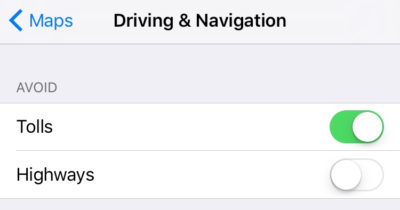
- Location Suggestions: entering a Calendar event in iOS 10, user automatically gets locations suggestion from Apple Maps application. Another catch up to Google Calendar, which taps into Google Maps for the same functionality in Android.
Apple Mail
- Fast Unsubscribe: emails with unsubscribe links now are automatically displayed at the top of each message with an easy to tap button.

- Unread Only: when viewing mailbox, filter icon appears at the bottom left corner. It’s possible to change the default setting to Filtered by: Unread.

- Quick Actions: swipe left on a message in the new threaded view to bring up quick actions such as flag, reply or trash.

Apps
- App Widgets: 3D Touch on the app that supports widgets to get a preview of the widget and the option to quickly add it, along with the usual 3D Touch shortcuts.
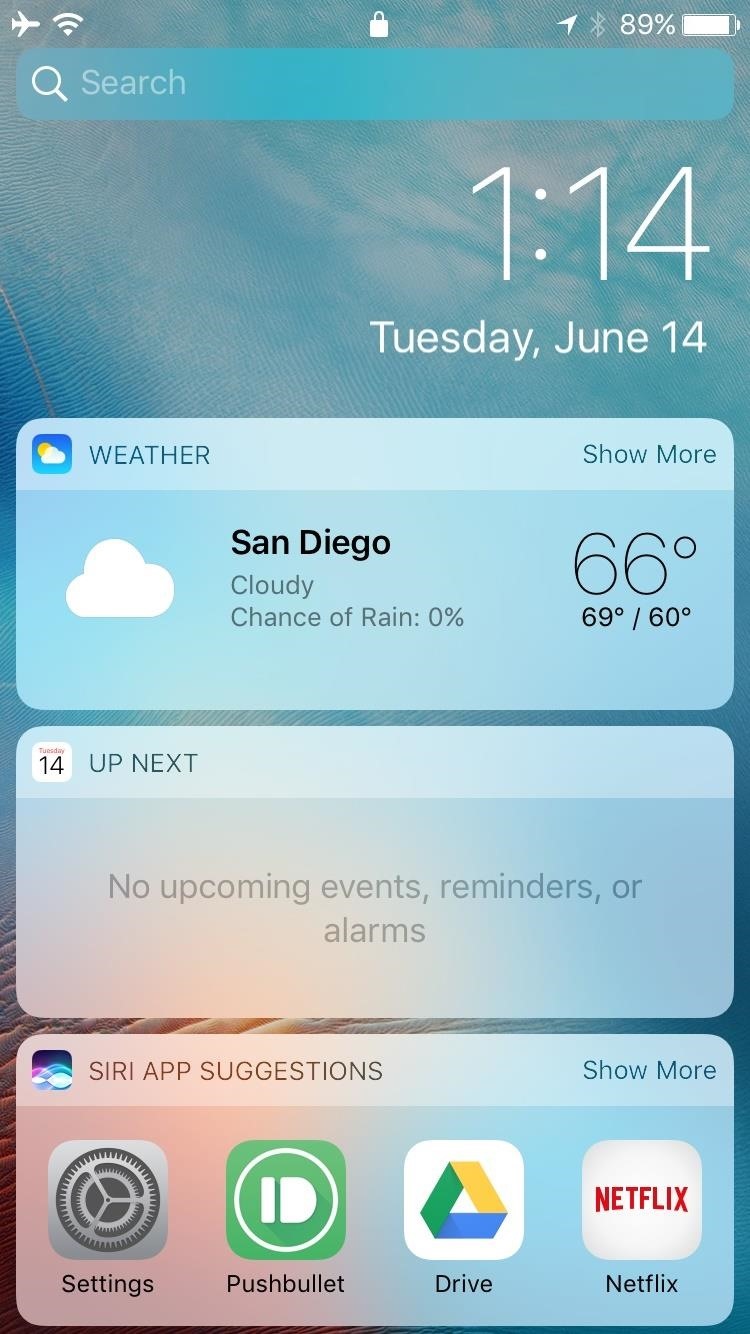
- Prioritize App Installs: when restoring a device or installing multiple new apps, user can get a Prioritize Download option, to save waiting time. Long press 3D Touch on any app waiting to be downloaded on the homescreen to get this option.

- Hide Unwanted Apps: users can now remove any stock app they don’t want. This works the same way as removing third party apps: just long press on any app and tap on x. Apps can be brought back using Settings menu.
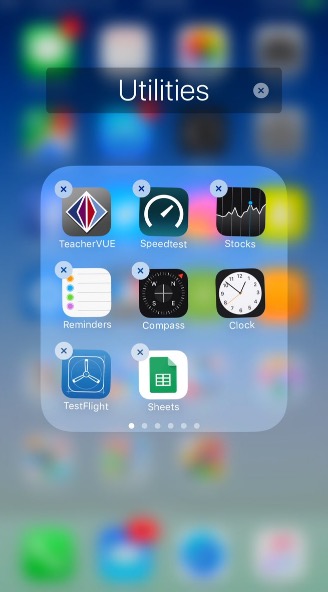
Apple Music
- Optimized Storage: Apple Music settings allows users to automatically free up space by removing downloaded tracks they haven’t listened for some time. This feature can be found at Settings/Music/Downloads. No need to worry, songs can always be re-downloaded later.
- Smart Downloads: go to Settings/Music/Downloads and switch Automatic Downloads to On. Any album can be quickly downloaded by tapping the +Add button. Useful for those who likes to listen music without internet connection or in offline mode.

Camera
- Don’t Stop The Music: from now on, music won’t stop when launching camera application. This feature comes handy if your phone is also the source of music for a party. However, music still stops when switching to record a video or Live Photo.
Clock
- Bedtime Reminders: new tab called Bedtime has joined Clock app. This can be used to define the typical times you go to bed, wake up and the length of sleep you prefer. Sleep habit reminders can be viewed in the Health app.

“Close/Clear All” feature
- Close All Tabs (Safari): on iPads, Browser Tab View button brings up the close all tabs options. iPhones require an extra step, opening Tab View then long pressing on Done, to generate the option.

- Clear All (Notifications): using 3D Touch on iPhone, harder press on the X at the top of the list to get a Clear All option. A really handy feature hidden behind the Rich Notifications.

Control Center
- Quick Timer Options: iPhone users can bring up 1, 5, 20 and one hour instant timer setup using 3D Touch on Timer icon in Control Center.

- Calculator Memory: 3D Touch on Calculator icon in the Control Center to copy the answer from your last calculation, saving precious time.
- Camera shortcuts: just like the Camera app on the homescreen, 3D Touch options have been also extended to bring up specific shooting modes for the Camera icon in the Control Center.
- Music & Home Hidden: some users having iOS 10 probably noticed that Control Center no longer brings up music controls. To access this you have to swipe left and if you swipe left once more you get shortcuts for the Home app.

- Flashlight Tweaks: For iPhones (6S and above) open up the Control Center and use 3D Touch on the Flashlight icon to get low, medium and high brightness options.
iMessage
- Read Receipts: users can now request notifications for when their messages to other iMessage users have been read. This cool feature was used for a long time in Outlook, Gmail, Yahoo and other email providers. In iOS 10 iMessage gains lots of other new functionality like gif libraries, bubble effects, different screen effects and so on.

- Image Search: When writing a message, tap on the App Store icon, so you can swipe to an images page and search for anything you want.
- Save Data: Go to Settings/Messages and Enable Low Quality Image Mode.
- Third-party Apps: users can now enjoy expanded Messages environment that comes with a new build in third-party app integrations like stickers and app extensibility.
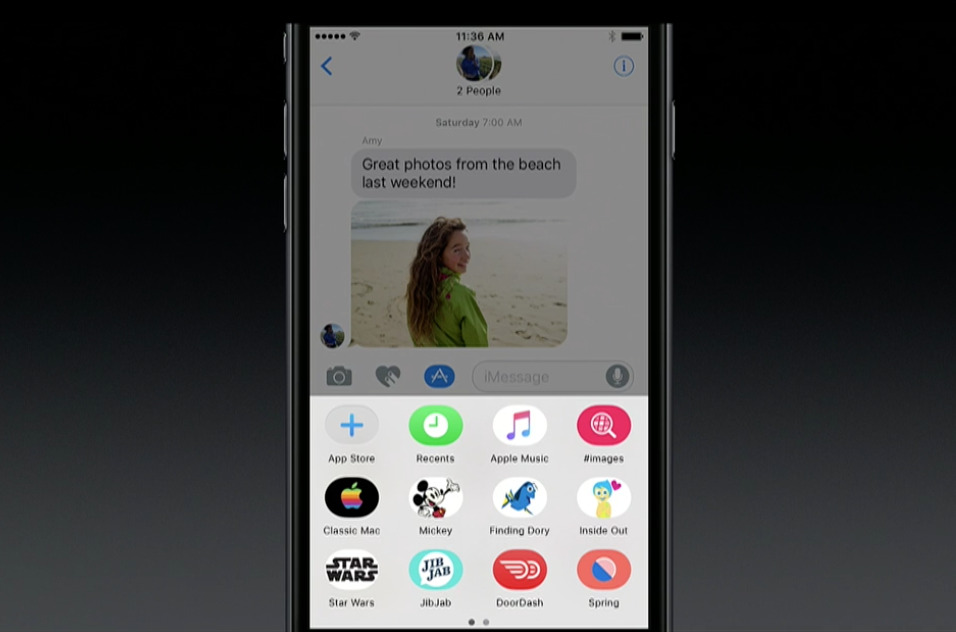
- Lookup: highlight a word Messages or in Safari and you will find Define has been replaced by Look Up and includes the option to search for the term in the App Store, Apple Music, online search or Wikipedia.
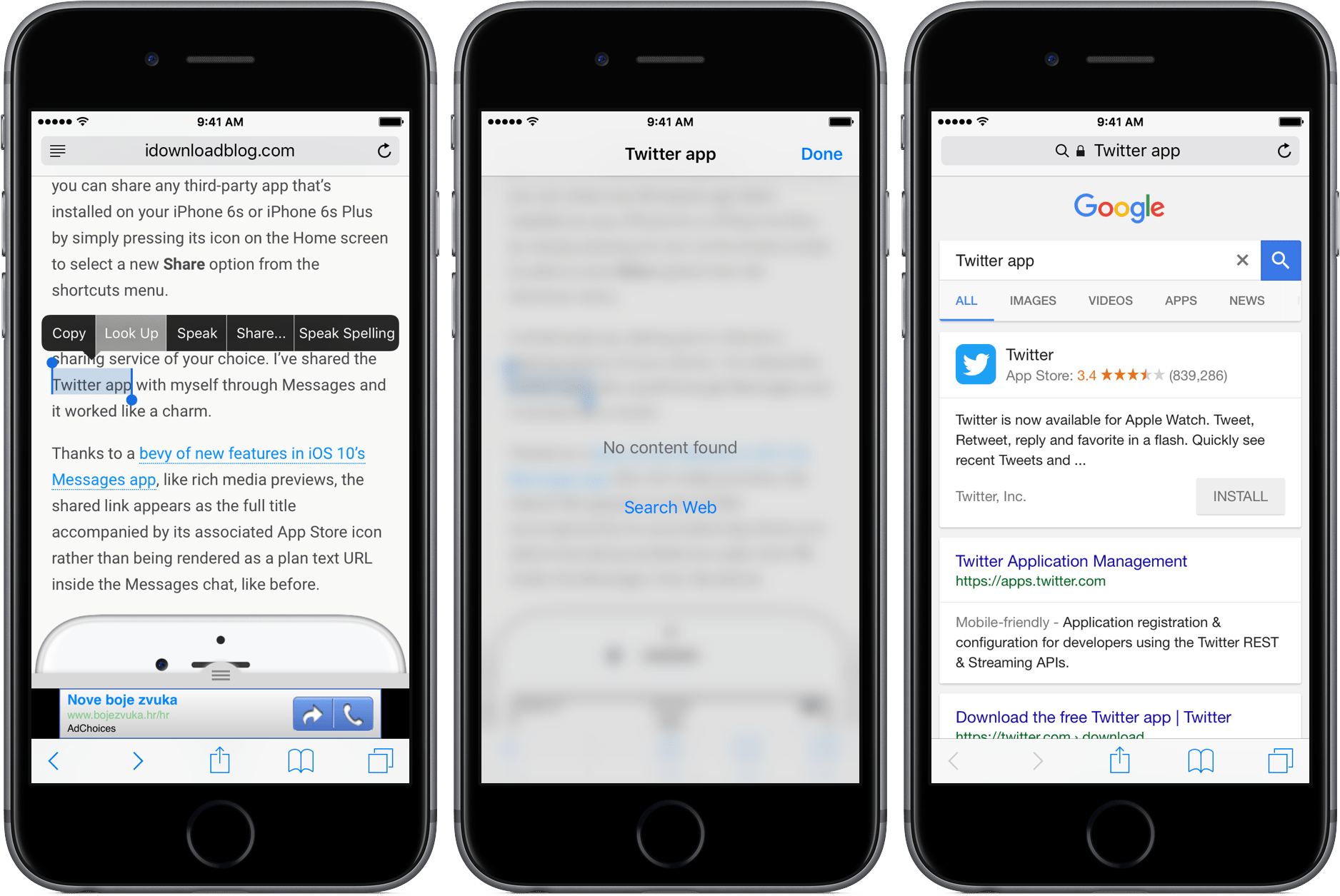
Home button
- Touch to Unlock: iOS 10 requires to physically press the home button to unlock the device, rather than just make a contact with Touch ID fingerprint scanner, as it was before the update. If you don’t like this go to Settings/General/Accessibility/Home Button and enable Rest Finger to Unlock to get the old method back.









