Galaxy S3 is an old and legendary Samsung model, but according to the statistics it’s still valued device among smartphones users. And if you have one, we’re happy to share some good news with you.
Unofficial Android Nougat 7.1 custom ROM has just been released for Galaxy S3, bringing this device into new life.
This is a stable CyanogenMod 14.1 custom ROM that includes tons of extra features, making Android device even more powerful.
Warning: This tutorial is only for Galaxy S3 I9300 model.
Update process will erase device internal storage, so it’s strongly recommended to backup your data to device microSD card or PC before starting this tutorial.
Prerequisites:
• The device should have at least 60% charge left on the battery.
• If you have Samsung Kies program in PC, Kies should be completely turned off to not disturb all the process.
• USB drivers must be installed on PC (if Kies are in PC then drivers are already installed).
• USB Debugging must be enabled on the device. To enable it go to Settings/About phone and keep taping on Build number until you see Developer mode has been turned on. After that go to Settings/Developer Options then check USB Debugging.
TWRP flash tutorial:
- Download Odin3 v3.10.7 to PC and extract it.
- Download TWRP recovery to PC.
- Turn off Galaxy S3 and boot into Download mode by pressing and holding down the Volume Down, Home and Power buttons together. When a warning screen is displayed release all buttons and press the Volume Up button to enter Download mode.

- Run Odin3-v3.10.7.exe as an Administrator and then connect Galaxy S3 to the PC via USB. Message showing Added!! will appear in Odin’s message box, if not, try another USB port. If the issue persists, try reinstalling the USB driver.
- Click on the AP button and select the TWRP Recovery (.tar file), which was downloaded in step 2. In Odin, make sure that the Auto Reboot and F. Reset Time options are checked while Re-Partition must stay unchecked.
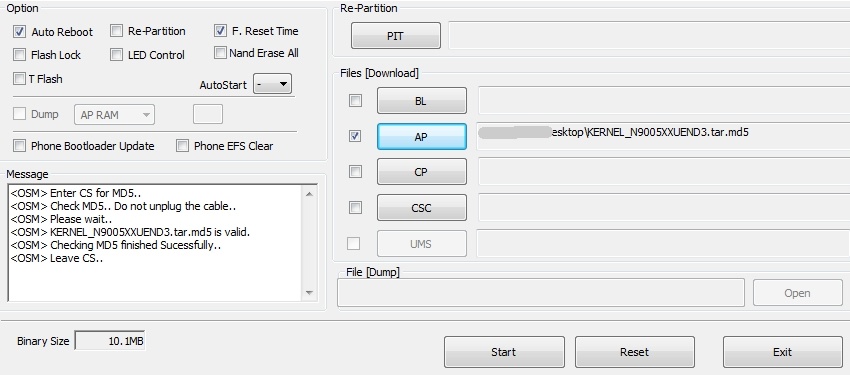
- Click Start button in Odin to begin the process.
- After the process is complete, Galaxy S3 will restart and a PASS message with green background will appear in the left box at the top of Odin.
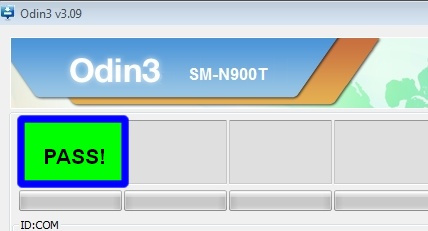
- Turn off Odin and unplug USB cable from device.
- Galaxy S3 will restart. First startup can take up to 5 minutes, so be patient.
To boot into recovery menu: Turn off the device, then press and hold Volume Up + Power + Home button until recovery menu show up.
Nougat 7.1 (CM 14.1) update tutorial:
- Download Nougat 7.1 (CM14.1) zip file to PC or straight to mobile device.
- Download Google Apps package to PC or straight to mobile device. Make sure ARM and 7.1 is selected before downloading.
- Place both files into device microSD card storage.
- Now boot Galaxy S3 into recovery: Turn off the device, then press and hold Volume Up + Power + Home button until recovery menu show up.
- Make a current software backup, so you will have a recovery file in case if something goes wrong. Tap on Backup and select all the partitions including System, Data, Boot and Cache. Then swipe to make a backup.

- After backup is done, go back to main menu and select Wipe, then choose Advanced Wipe and check System, Data, Cache and Dalvik Cache partitions.
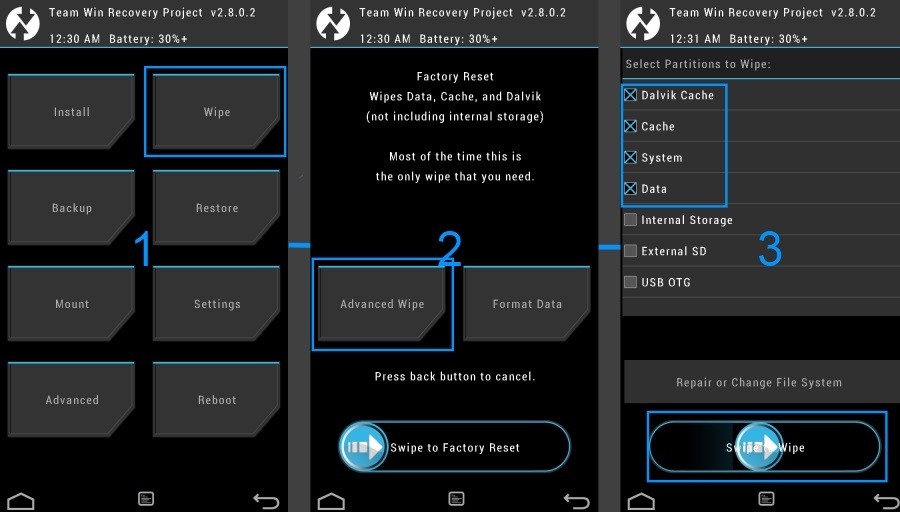
- Swipe and wait for the wiping process to complete.
- Next, go back to main menu and choose Install, then locate Nougat 7.1 (CM 14.1) zip file.
- Tap on it and swipe to begin custom ROM installation process.
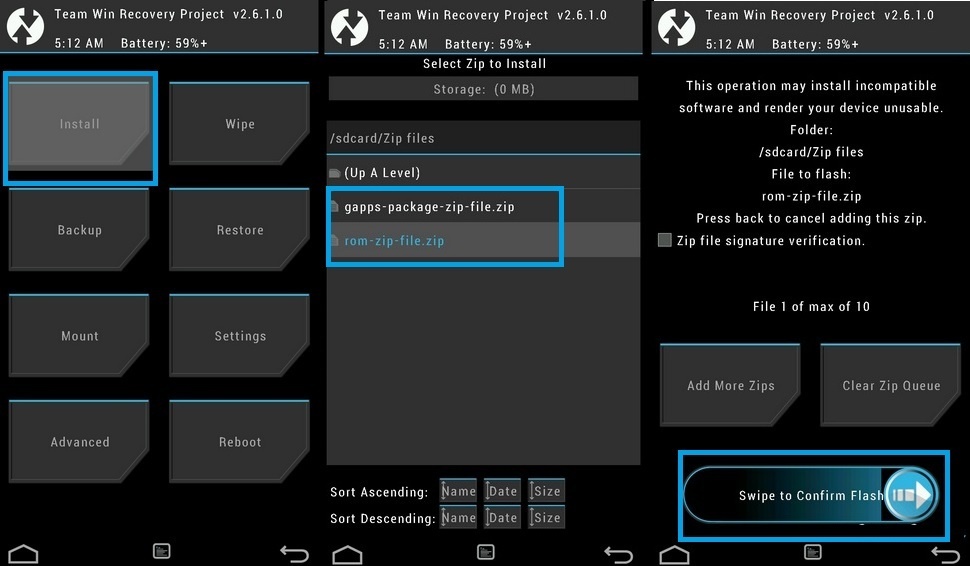
- After installation is done, go back to main menu, choose Install and locate the Google Apps.zip file. Swipe to install it.
- After process is complete, go back to main menu and tap on Wipe, then choose Advanced Wipe.
- Check Cache and Dalvik Cache partitions, then swipe to confirm. After wiping is done, go back to main menu ant tap on Reboot to reboot Galaxy S3.
- First startup can take up to 15 minutes, so be patient.
Congratulations on successfully updating Galaxy S3 to Nougat 7.1 custom ROM!









thank to your guid i finally updated my s3 i9300 to nougat 7.1.1 but im encountering a problem with the google play services and mtp host which are continuosly stopping.
i.e Googgle play services has stopped
MTP host has stoppep
how can i solve this issue.
Hello deyiprofessor,
Try to clean cache through TWRP recovery menu.
Will this work on the S3 4g GT-i9305 model?
Warning: This tutorial is only for Galaxy S3 I9300 model.
Thanks for your advice. I managed to find another site with the i9305 version. It seemed to work ok however, the phone was no longer recognised as a Samsung phone so I was unable to restore any data/apps from the backups made via Kies or Smartswitch so I ended up reverting back to my backuped rom image.
Is there any alternative backup software/app that will do the job?
Thanks in advance.
Hi Rebgershon,
The best advice would be not to restore apps from backup after main software upgrade. Main reason why I won’t recommend that, it’s because the different OS version in most cases won’t accept or ends up with errors while trying to restore apps from earlier OS version. However everything should be fine if upgrading for example from 6.0 to 6.1 or from 7.0 to 7.1.
Hope you got the idea 😉
The best backup and backup restore app https://play.google.com/store/apps/details?id=com.keramidas.TitaniumBackup&hl=en