Following this tutorial will help you to easily update Galaxy S8 and S8 Plus to unofficial Android 12 (Lineage OS 19), which is the latest Android version available today. Having in mind that the latest official OS update for this device was Android 9 “Pie” released on August 2018. This unofficial update will bring your Galaxy S8 to a whole another level.

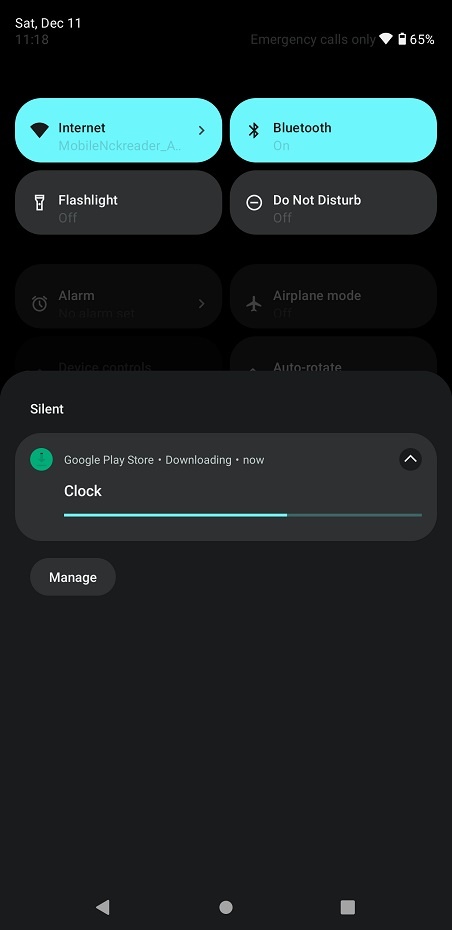



Warning: This tutorial is only for all Galaxy S8 and S8 Plus models.
The update process will erase device internal storage, so it’s strongly recommended to backup your data to the device’s microSD card or PC before starting this tutorial.
Prerequisites
• The device should have at least 60% charge left on the battery.
• If you have Samsung Kies program on your PC, Kies should be completely turned off not to disturb all the processes.
• USB drivers must be installed on PC (if Kies are on the PC then drivers are already installed).
• USB Debugging and OEM Unlocking must be enabled on the device. To enable it go to Settings/About phone and keep taping on Build number until you see Developer mode has been turned on. After that go to Settings/Developer Options then enable both USB Debugging and OEM Unlocking.
Tutorial:
- Download Odin 3.13.1 and extract it on your PC.
- Download ROM Lineage OS 19 depending on your model and transfer it to the device’s microSD card. Go to Settings > About phone > Model number. If the model number ends with F/DS is the Exynos model and you’re good to go. If the model number ends with U and W then you have Snapdragon which is not suitable for this tutorial, so please do not proceed.
– Samsung Galaxy S8 (Exynos)
– Samsung Galaxy S8+ (Exynos) - Download GAPPS package and also transfer it to the device’s microSD card.
- Download TWRP:
– Samsung Galaxy S8 (Exynos)
– Samsung Galaxy S8+ (Exynos) - Turn off the phone and hold Power + Bixby + Volume Down buttons altogether until the Warning screen appears. Then press the Volume Up button to confirm.
- Connect the phone to PC via a USB cable and launch the Odin tool extracted in step 1.
- Click on AP button and select TWRP.img.tar file downloaded in step 2. Click Start to begin the flashing process.
- After the flashing process is complete, you should see PASS! in Odin.

- Disconnect your phone and hold Power + Bixby + Volume Down buttons altogether until the screen turns off then immediately push and hold Power + Bixby + Volume UP buttons altogether and release them right after the screen turns on.
- In the TWRP menu you should get a notification saying Umodified System Partition, slide to allow modification.
- Go to Wipe > Format Data and type yes to confirm. In this step all the data stored on your device internal storage will be wiped.
- Then go back a couple of times and choose Advanced Wipe. Check these options:
Dalvik / ART Cache
Cache
System
Data
Swipe to confirm. - After the wipe is complete, go back to the main menu and tap on Install.
- Choose Lineage OS.zip file which you transferred in step 2 and tap on Add more Zips, then choose GAPPS.zip file transferred on step 3.
- Swipe to confirm flash.
- After flashing is complete, tap on Wipe Cache/Dalvik and slide to confirm, then tap on Reboot System.
First boot up might take up to 20 mins, so be patient.
That’s it! Your Galaxy S8 or S8 Plus is now running the latest Android OS version! To check this, go to Settings > About phone.









