As you might already know, Marshmallow update is rolling out for Galaxy A3 devices. However, some models become laggy and their batteries started to drain fast. The only solution to fix it, is to get Lollipop OS back into your device.
The tutorial given below will downgrade Galaxy A3 to the stable Lollipop 5.1.1 OS and hopefully should bring back the smile on your face.
Warning: This tutorial is only for Galaxy A3 A310F model.
Update process will erase device internal storage, so it’s strongly recommended to backup your data to device SD memory card or PC before starting this tutorial.
Prerequisites:
• The device should have at least 60% charge left on the battery.
• If you have Samsung Kies program in PC, Kies should be completely turned off to not disturb all the process.
• USB drivers must be installed on PC (if Kies are in PC then drivers are already installed).
• USB Debugging must be enabled on the device. To enable it go to Settings/About phone and keep taping on Build number until you see Developer mode has been turned on. After that go to Settings/Developer Options then check USB Debugging.
Tutorial:
- Download Odin3 v3.10.7 to PC and extract it.
- Download Lollipop 5.1.1 to PC and extract it so you’ll get .tar.md5 file.
- Turn off Galaxy A3 and boot into Download mode by pressing and holding down the Volume Down, Home and Power buttons together. When a warning screen is displayed release all buttons and press the Volume Up button to enter Download mode.
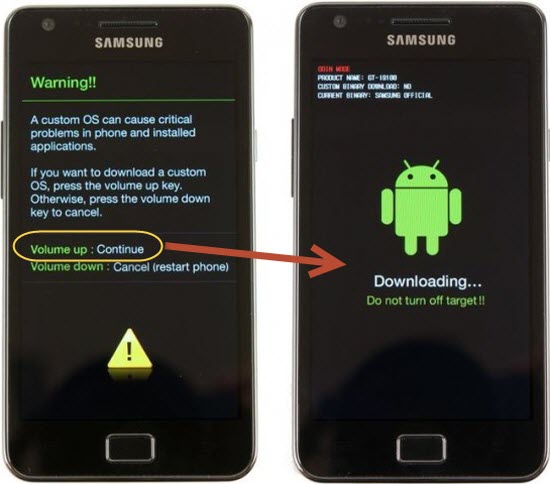
- Run Odin3-v3.10.7.exe as an Administrator and then connect Galaxy A3 to the PC via USB. Message showing Added!! will appear in Odin’s message box, if not, try another USB port. If the issue persists, try reinstalling the USB driver.
- Click on the AP button and select a .tar.md5 file, which was downloaded in step 2. In Odin, make sure that the Auto Reboot and F. Reset Time options are checked while Re-Partition must stay unchecked. For example:
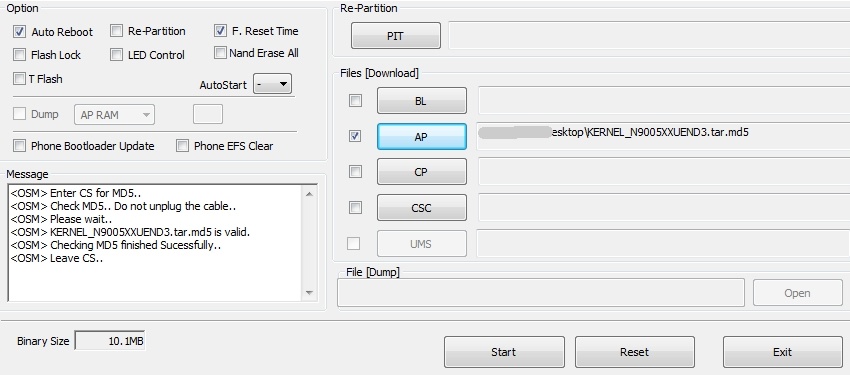
- Click Start button in Odin to begin the process.
- After the process is complete, Galaxy A3 will restart and a PASS message with green background will appear in the left box at the top of Odin.
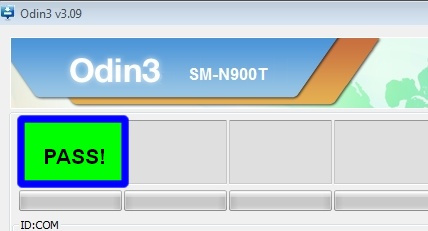
- Turn off Odin and unplug USB cable from device.
- Galaxy A3 will restart. First startup can take up to 15 minutes, so be patient.
That’s it!
Congratulations on successfully downgrading Galaxy A3 to Lollipop 5.1.1 official ROM!









When I start installation Odin show fail. I have Odin alert showed on my phone screen: Binary size is too large : boot” What should i do? I have cleard everything from phone.
Does your PC have enough free space to perform this operation?
Dude same problem. I have 20 gb left on my pc xD wtf
Hello Luka,
Looks like some devices doesn’t support this OS file. The only possible solution here is to look for alternative OS version.
I have installed android version 5.1.1. My phone is just showing Samsung welcome icon and restarts again and again, whats the problem, what should I do?
Hello Mozzam,
Connect your Samsung to PC and launch Kies to recover the device.
Hello, I have the same problem as Mozzam and Kies doesn’t recognize my phone please help:((
Hello SoulY,
Please give us more info. On which step did you got stuck? What you see on device screen?
Helo, I used ODIN to downgrade my A3 2016 to Android 5.1.1 from 6.0 and when I started up my phone after ODIN saying successful downgrade, it just keeps booting but It doesnt really bot, I mean it shows “Samsun Galaxy A3 6” logo and then Samsung bootup logo, and it restarts and keeps doing this every minute.
Then you should connect it to PC and launch Kies for device recovery.
Didn’t work – Odin failed to recognize the USB connection at all, even after reinstalling the USB drivers. And you don’t say what to do then – I’m not supposed to turn the phone off, but what elqse can I do?
Hello Carl,
This means that the problem is with your PC USB connection. Device must be recognized, otherwise you won’t be able to proceed. Try using another USB port and installing the right drivers for your device. Also make sure USB Debugging is On.