Probably most of the users are tired of annoying ads which usualy pops up in many different apps. Sometimes it even covers the whole screen, so you have to look for that small close button.
Ads also takes user time and atracts attention by being shown in mobile browser.
We present 2 guides for anyone who wants to get rid it. First one is using an Adblock app. Second is by manually modifying the ad broadcasting file in Android software.
Using Adblock Plus. Because this app blocks ads, it has been removed from the official Google Play store.
Tutorial:
1. Check Unknown sources in device settings. This will allow to install unofficial apps.
2. Download Adblock Plus and install the app.
2.1 Thats it for Rooted Android mobiles.
3. For Android without Root, follow the next steps.
3.1 In Adblock choose a Filter subscription menu and exit the app.
3.2 Let’s go to the Wi-Fi connection proxy settings. Press and hold on connected WiFi network then choose Modify network.
3.3 In detailed settings menu choose Show advanced options/Proxy settings/manual and then in the proxy hostname string enter localhost.
3.4 In the proxy port below, enter channel number which is shown in the app and save this changes.
4. Go back to Adblock Plus and make sure that Filtering is turned on and Start at boot with Refresh over Wi-Fi is selected. 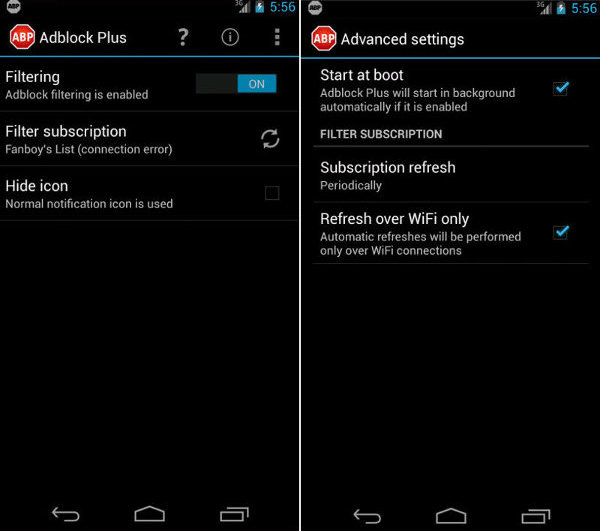
5. Thats it! Let’s enjoy freedom without ads.
Block ads using the HOSTS file.
This tutorial is only for Rooted Android mobiles:
1. In PC open pgl.yoyo.org or hostsfile.mine.nu website and save it as file hosts.txt
Now you have a quite large websites list which ads will be blocked. This list can be filled with your own addresses.
2. Place hosts.txt file in to Android etc or system/etc folder. This action will require super user privileges, allow it.
3. In Android rename hosts.txt file to hosts.bak
4. Restart mobile device and enjoy your freedom without ads.








