This TWRP install and Root tutorial is only for OnePlus 3 running Marshmallow OS.
Warning: All the data stored in internal memory won’t be deleted, but for safety reasons it’s still recommended to make a backup to device microSD card or PC before starting the tutorial below.
Prerequisites:
• OnePlus 3 bootloader must be unlocked. This tutorial shows how to do it.
• Device should have at least 60% charge left on the battery.
• USB Debugging and OEM unlock must be enabled. Go to Settings/About/Software Information/More and keep tapping on Build number until you see that Developer options was enabled. Then go to Settings/Developer Options and check both, USB Debugging and OEM unlock.
• Skip driver installation if you have used our bootloader unlock tutorial. If not, then go ahead and install adb drivers on PC. It’s recommended to restart your PC after installation is complete.
• OnePlus 3 bootloader must be unlocked. This tutorial shows how to do it.
• Device should have at least 60% charge left on the battery.
• USB Debugging and OEM unlock must be enabled. Go to Settings/About/Software Information/More and keep tapping on Build number until you see that Developer options was enabled. Then go to Settings/Developer Options and check both, USB Debugging and OEM unlock.
• Skip driver installation if you have used our bootloader unlock tutorial. If not, then go ahead and install adb drivers on PC. It’s recommended to restart your PC after installation is complete.
TWRP install tutorial:
- Connect OnePlus 3 to PC via USB cable.
- Using PC download recovery.img file and place it in ADB and Fastboot drivers folder.
- On PC open cmd window: holding shift key, right click on empty space in ADB and Fastboot drivers folder and choose Open command window here.
- On cmd window type fastboot devices then press enter.

- You should get a serial number approving that device is properly connected into fastboot mode. If not, try to connect cable to another PC USB port or reinstall the drivers.
- Now boot OnePlus 3 into fastboot mode by typing adb reboot bootloader and hitting enter.
- Next type fastboot flash recovery recovery.img and hit enter.
- TWRP recovery will now be installed on your device.
- After installation is complete, type fastboot reboot recovery to reboot OnePlus 3 into TWRP recovery.
You can also access TWRP menu by turning off the device and long pressing the power and volume down button simultaneously until you see TWRP recovery screen.
Other way to boot into TWRP recovery without any specific buttons combination is to use Quick Boot app.
Root tutorial:
- Download SuperSU.zip file straight to mobile device.
- Boot OnePlus 3 into TWRP recovery by following 9th step written above.
- In recovery menu tap on Install and look for superuser.zip file.
- Tap on it and swipe to flash.
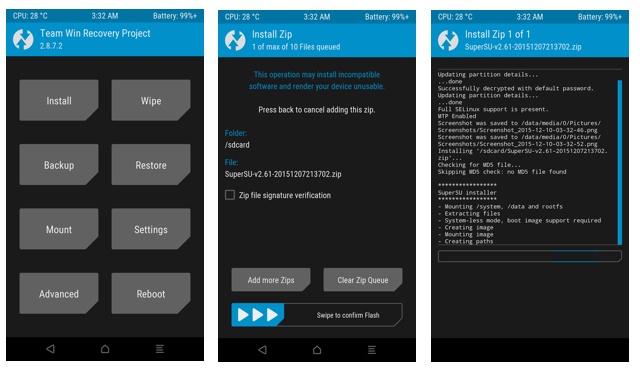
- After flash is complete tap on Reboot and choose System.
- Phone will reboot and you should find SuperSU app on the screen.
Congratulations for successfully flashing TWRP Recovery and rooting OnePlus 3!








