This root method works only on Samsung Galaxy Tab A 9.7 tablets running Lollipop or Marshmallow.
Compatible Tab A 9.7 models are listed below:
- SM-T550
- SM-T555
- SM-P550
- SM-P555
Before you start, please check if your Galaxy Tab A 9.7 model is supported by going to Settings/About Phone
Warning: Rooting voids device’s warranty. You should proceed at your own risk.
Before proceeding, please read the comments section below.
Please note that warranty can be restored by flashing back any of the supported stock ROMs.
Root will not erase device internal storage or SD memory card, but it’s still strongly recommended to back up all data before getting started.
Prerequisites:
• The device should have at least 60% charge left on the battery.
• If you have Samsung Kies in PC, it should be completely turned off to not disturb all the process.
• USB drivers must be installed. Skip this step if you have Samsung Kies, it already comes with the necessary drivers.
• USB Debugging and OEM Unlocking must be enabled on the device. To enable it go to Settings/About phone and keep taping on Build number until you see Developer mode has been turned on. After that go to Settings/Developer Options then check USB Debugging and OEM Unlocking (this enables bootloader to be unlocked).
Tutorial:
- Using PC download CF Auto Root file depending on your device model:
• SM-T550
• SM-T555
• SM-P550
• SM-P555 - If there’s a zip file, extract it. You should find a .tar.md5 file and the Odin3-v3.10.6.exe included.
If you got a autoroot.tar file only, do not extract it. Just download Odin3 v3.10.7 separately. - Turn off Galaxy Tab A 9.7 and boot in to Download mode by pressing and holding down the Volume Down, Home and Power buttons together. When a warning screen is displayed release all buttons and press the Volume Up button to enter Download mode.
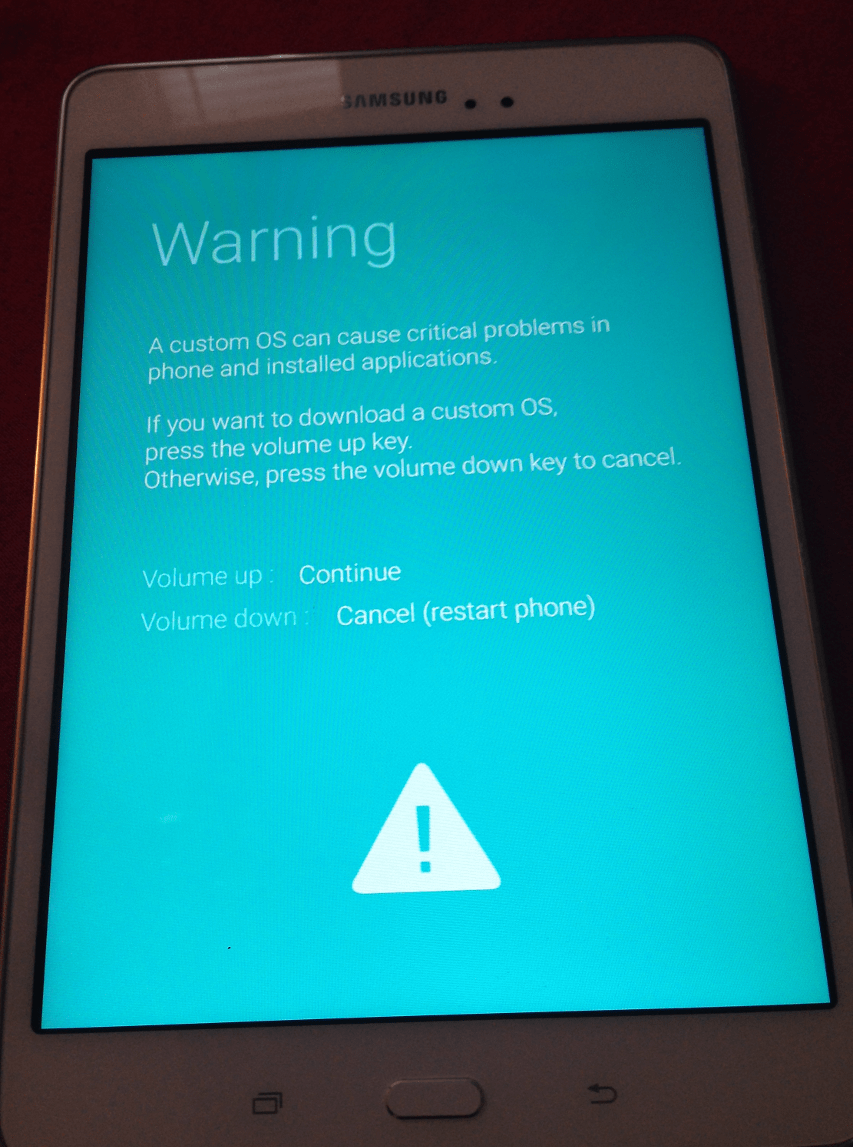
- Run Odin3.exe as an Administrator.
- Connect Galaxy Tab A 9.7 to the PC via USB cable. Message showing Added!! will appear in Odin’s message box, if not, try another USB port. If the issue persists, try reinstalling the USB driver.

- Click on the AP button and select the CF-Auto-Root file (a .tar.md5 or .tar file) downloaded in step 1.
- In Odin, make sure that the Auto Reboot and F. Reset Time options are checked while Re-Partition must stay unchecked.
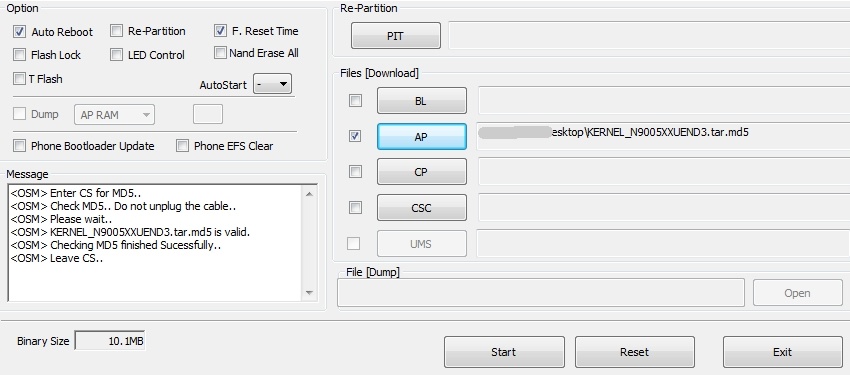
- Click Start button in Odin to begin the process.
- After the process is complete, Galaxy Tab A 9.7 will restart and a PASS message with green background will appear.
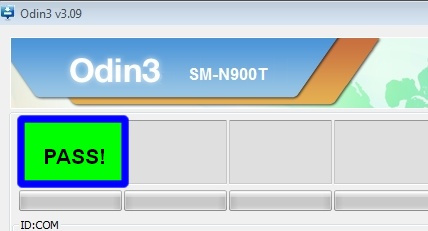
- Turn off Odin and unplug USB cable from device.
- Galaxy Tab A 9.7 will boot up with SuperSU app on the screen.
Congratulations for successfully rooting Galaxy Tab A 9.7!









I did this and my tablet got stuck in the flashing samsung logo. Before this, the tablet was running 6.0.1. Can anyone help me on how to recover it??
Had to flash the tablet with a stock rom. Please DO NOT FOLLOW THIS GUIDE IF YOU HAVE AN SSM-T550 WITH ANDROID 6.0.1
The Galaxy pad A 9.6 SM-T550 comes with the Marshmallow version of Android and the problem you have is because of the SE android enforcing program, google that and it will show you how to take steps to solve your rooting problems.
I have a Samsung Tab A with S-pen model SM-P550 running Andriod 6.01 Marshmallow.
The method described her worked as described until the end and this the table is stuck pulsing samsumg on the screen. Can’t power down or anything. I guess I’ll wait until the battery dies and see what happens.
But before I do that I’ll look for another file to download since it still connects to Odin. Sure wish there was a way to have save what was there before I started.
Hello Tom,
Try connecting your Tab A to PC and launch Samsung Kies program to recover your device.
Has anyone. Rooted a model SM-P550 with marshmallow ?
I have a SM-T550 Android 6.0.1 Galaxy Tab A using Build ID T550XXU1BPE4.
The above method does not work.
The tablet never reboots, cannot be turned off, cannot go into Recovery Mode, and displays two error meaages:
In Red = “Recovery is not Seandroid Enforcing”
In Yellow = “Set Warranty Bit: recovery”
Had to reflash with the original firmware to regain functionality.
Thought you should know.
Thanks for valuable info Allan.
I also have the Samsung logo bootloop error, but without the “recovery is…”-text. I rooted my tablet with KingRoot for Android 5.0.1, then the firmware updated to 6.0.1 and now it rooting does not work. Could that be the problem?
Hello Technostar,
Software update changes kernel, so yes this might be reason why your root is gone.
So is there a way to root the sm-t550 running marshmallow for the models that get stuck in the boot loop? I tried and got stuck in boot loop just like above comments. Been trying for a week to root this and can’t find a working method! Have rooted and jailbroken many phones and tablets no problem but just can’t get it done with this Galaxy tab a sm-t550! Tried the only other method and get failed to verify whole file signature error that no after how hard I try I can’t find a way past either! HELP!
So basically this doesn’t work for sm-t550 running marshmallow? I tried on mine and got stuck in boot loop just as above comments. Want to root this thing but can’t find any method that works!
I followed the instructions until step #9 (ODIN showing Pass!)
However after turning off Odin and removing the cable – my tablet is stuck on Samsung logo
With the following messages on the top
RECOVERY I NOT SEANDROID ENFORCING
Set Warranty Bit : recovery
I tried to reboot the tablet but it returns to the aforementioned state. Please help.
Hello Swapnel,
Boot your Galaxy into Recovery and select “Wipe Data/Factory Reset” option. Please note, that this will erase all the data in your device, but after factory reset you’ll be able to run it as new.
Here is my problem. I am rooting the device in order to recover a deleted file(video). So I don’t want to factory reset it.
Also how do I get it into the “Recovery Mode” – Power, Home and Volume down brings two options
1) Continue ( that takes you to download mode)
2) Restart( this simply brings you back to “RECOVERY IS NOT SEANDROID ENFORCING”
Can you tell us your Galaxy Tab A model number?
SM T550
Android 6.01
Strange, because we had the same model and successfully done Root. As we mentioned before, in your case the only way to boot it again is connect device to Kies and follow the steps shown in the program.
Same problem here! sm-T555
Any solution so far?
Follow the same procedure with Odin but use the TWRP_3.0.2-1_sm-t555_mm.tar. This will recover your tablet without dataloss. I cannot rot my sm-t 550 neither. Tried Kingroot, kingoroot, odin from laptop and got stuck in the end also.
Thanks for valuable info Rob.
Even Kies is no help. You guys should be very careful in putting out these articles. Your blog essentially bricked my tablet.
I get the same seandroid ever time without the opt-in of getting into recovery only back into download mode
OK. It’s not working…………..
I wish I had read your comments before I tried this. I have the flashing Samsung logo also. I did finally get a reboot opportunity, but that solved nothing. Have you learned how to restore the original programming and/or eliminate the “rooting”??
Hello Andy,
Boot your Galaxy into Recovery and select “Wipe Data/Factory Reset” option. Please note, that this will erase all the data in your device, but after factory reset you’ll be able to run it as new.
I have tried repeatedly to boot into recovery to no avail. At one time yesterday, I actually had a recovery screen (learned in retrospect) and elected to “reboot” . Of course it only repeated the sequence. Now after repeating the “rooting” procedure again, I have the same screen as swapnel : RECOVERY IS NOT SEANDROID ENFORCING
Set Warranty Bit : Recovery
Please help me get this machine into the Recovery mode.
After I followed the steps my SM T555 remain stuck with display distorsioned with many pixels, and in the Odin was passed well with no errors . Problem is I don’t know how to put back the sistem. Can you help me,?
The tablet after I rebooted by pressing power +vol down and I press Vol UP to enter in Downloading mode the screen a pear to be normal and in the corner is write” protection enable”.
Hello Roman,
You need to boot your Tab into recovery menu. Do that by pressing volume up, home and power button, all at the same time. Then choose Factory Reset option.
Hi, I try to do but apear indescifrabil screen with random pixels, the screen is blind if I use combination of Power +Vol UP+ Home, is change to normal view and can read only if I use to put in Download mode. And I can’tell turn off the tablet, I open the case and I disconnect the battery but is no change. I waiting your advice Admin, take you !
hold down power button and vol down for a hard shut down and restart
How do I get into the recovery mode?? I tried the power, volume up (and down) and home buttons simultaneously to no avail. I am able to get back into the “download” mode. If I had a file with original data, I could use odin to reload and reboot. I know, I know, I should have backed it up.
Was your device off when you tried to boot into recovery? If you’re still stuck, connect your Galaxy to PC and run Kies, then follow the steps to restore it.
I got stucked at the Samsung logo as well… how to fix this??
my tablet is Samsung Tab A, model SM P550
Help needed please!!!
Hello Thomas,
Boot you Galaxy Tab into recovery and select factory restore option.
Yeah. Mine’s stuck on the Samsung logo as well. And I can’t seem to factor reset it either. Thanks a bunch!
Hello Ennui,
What’s your device model number?
There is no oem unlocker on my device?
Then skip it, if there’s none.
It’s always a relief when someone with obvious exiprtese answers. Thanks!
It’s just stuck on the samsung logo, flashing. I have no idea where to go from here.
Hello cash,
Following the tutorial, have you gone through all the steps without any errors? Can you get into Recovery mode?
DOES NOT WORK ON SM P550 STOCK ON SAMSUNG LOGO!
You mean stuck on booting Logo?
This root file only works on Lollipop and not Marshmallow.
Thanks for your notification, we’ll check it.
Thank for the reply Admin.
I got my tablet stuck in a bootloop and it would not pass the Samsung screen when I tried rooting. The only thing that got me going again was to reflash the firmware, I have since tried a couple of different root files with the same result each time. I keep getting a PASS in Odin but the tablet will not boot for me. I am in Australia, do you think the Australian versions may have a block or something installed to prevent rooting or playing with ROMS ??
Once again, thanks very much for your time and your help.
Cheers … Sam.
Got my tablet rooted. Thanks 🙂
hey ozisam, i have the same problem. im stuck on the samsung screen. how did you fix it?
It makes no difference whether you’re in Australia, USA, Europe or wherever… I live in Brazil and use the Canadian MM stock ROM.
Thanks for the info, i dont have an option for OEM unlocking on my tablet. Any suggestions or tips please.
Hello ozisam,
Skip OEM unlocking if there’s no option. Just make sure USB Debugging is enabled.