Uhans U100 users can hardly find suitable root tutorial for this rare model. This is why we decided to make two in one tutorial, so users can get TWRP custom recovery and install SuperSU on their U100 devices.
The instructions given below is only compatible with Uhans U100 devices running Lollipop 5.1
Warning: All the data stored in internal memory will be deleted. It’s strongly recommended to backup your data to PC or microSD card before starting the tutorial below.
Prerequisites:
• Device should have at least 60% charge left on the battery.
• USB Debugging must be enabled. Go to Settings/About/Software Information/More and keep tapping on Build number until you see that Developer options was enabled. Then go to Settings/Developer Options and check USB Debugging.
• Adb drivers must be installed on PC. It’s recommended to restart your PC after installation is complete.
• Device should have at least 60% charge left on the battery.
• USB Debugging must be enabled. Go to Settings/About/Software Information/More and keep tapping on Build number until you see that Developer options was enabled. Then go to Settings/Developer Options and check USB Debugging.
• Adb drivers must be installed on PC. It’s recommended to restart your PC after installation is complete.
TWRP install tutorial:
- Download SuperSU.zip and dap_r65.zip files straight to your mobile phone.
- Using PC download recovery.img file and place it to ADB and Fastboot drivers folder.
- Turn off Uhans U100.
- Push and hold Volume Up (+) button then connect device to PC via USB cable. Release volume button after USB cable is connected.
- On PC open cmd window: holding shift key, right click on empty space in folder where recovery.img file is placed and choose Open command window here.
- On cmd window type fastboot devices then press enter.

You should get a serial number approving that device is properly connected into fastboot mode. If not, try to connect cable to another PC USB port or reinstall the drivers. - Next type fastboot flash recovery recovery.img and hit enter.
- TWRP recovery will now be installed on your device.
- After installation is complete, type fastboot reboot to reboot the smartphone.
- You can now boot into TWRP recovery by turning off the device and keep holding Volume Up and Power button simultaneously.
Root tutorial:
- Boot Uhans U100 into TWRP recovery by following 10th step written above.
- In recovery menu tap on Install and look for superuser.zip file.
- Tap on it and swipe to flash.
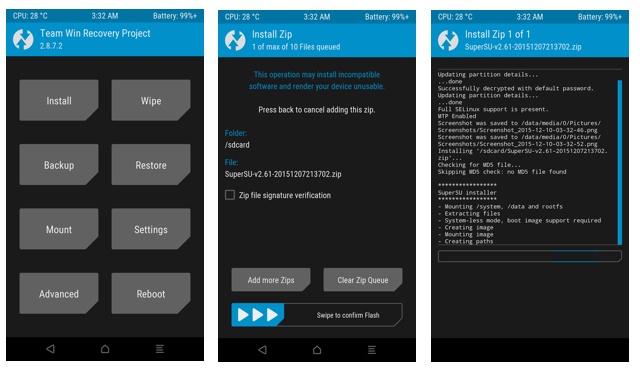
- Repeat steps 2 and 3 for flashing dap_r65.zip file.
- After flash is complete tap on Reboot and choose System.
- Phone will reboot and you should find SuperSU app on the screen.
Congratulations for successfully flashing TWRP and rooting Uhans U100!








