Galaxy S4 hasn’t been supported since the last official Lollipop 5.0.1 update release. So we thought that it would be great to give this legendary flagman new life by putting it in to the new Marshmallow OS generation.
Before you begin, take a look at our comprehensive Crdroid 6.0 ROM review.
Warning: This tutorial is only for Galaxy S4 i9505 model.
Update process will erase device internal storage, so it’s strongly recommended to backup your data to device SD memory card or PC before starting this tutorial.
Prerequisites:
• The device should have at least 60% charge left on the battery.
• If you have Samsung Kies program in PC, Kies should be completely turned off to not disturb all the process.
• USB drivers must be installed on PC (if Kies are in PC then drivers are already installed).
• USB Debugging must be enabled on the device. To enable it go to Settings/About phone and keep taping on Build number until you see Developer mode has been turned on. After that go to Settings/Developer Options then check USB Debugging.
Flashing Recovery tutorial (skip it if your device already have it):
- Download Odin3 v3.10.7 to PC and extract it.
- Download Philz Touch Recovery to PC.
- Turn off Galaxy S4 and boot in to Download mode by pressing and holding down the Volume Down, Home and Power buttons together. When a warning screen is displayed release all buttons and press the Volume Up button to enter Download mode.

- Run Odin3-v3.10.7.exe as an Administrator and then connect Galaxy S4 to the PC via USB. Message showing Added!! will appear in Odin’s message box, if not, try another USB port. If the issue persists, try reinstalling the USB driver.
- Click on the AP button and select the Philz Touch Recovery (a .tar.md5 file), which was downloaded in step 2. In Odin, make sure that the Auto Reboot and F. Reset Time options are checked while Re-Partition must stay unchecked.
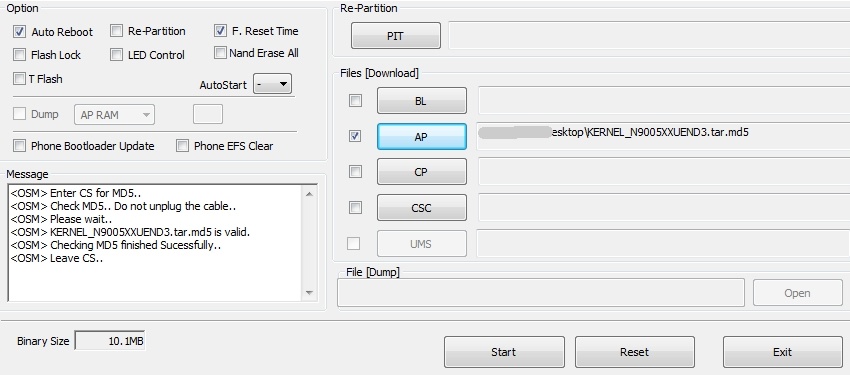
- Click Start button in Odin to begin the process.
- After the process is complete, Galaxy S4 will restart and a PASS message with green background will appear in the left box at the top of Odin.
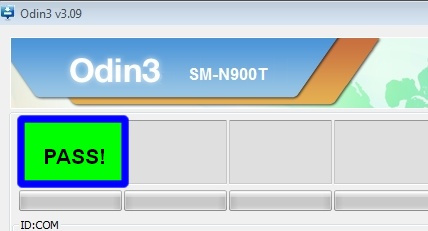
- Turn off Odin and unplug USB cable from device.
- Galaxy will restart. First startup can take up to 5 minutes, so be patient.
To boot in to recovery menu: Turn off the device, then press and hold Volume Up + Power + Home button until recovery menu show up.
Update to Marshmallow 6.0 custom ROM tutorial:
- Download custom ROM crdroid-6.0.0-20151208-jfltexx.zip file to PC or straight to mobile device.
- Download Google Apps package to PC or straight to mobile device.
- Place both files in to device microSD card storage.
- Now boot Galaxy in to recovery: Turn off the device, then press and hold Volume Up + Power + Home button until recovery menu show up.
- Make a current software backup, so you will have a recovery file in case if everything goes wrong. Using volume buttons go to Backup and Restore, click power button to confirm then choose Custom Backup to /sdcard and using power button select all the partitions including System, Data, Boot, Recovery, EFS. Then choose Start Custom Backup and push power button to make a backup.
- Go back to main menu and select Wipe Data/Factory Reset then choose Clean to Install a New Rom.
- Confirm and wait for the wiping process to complete.
- Next, go back to Philz Touch main menu and tap Advanced, then choose Wipe Dalvik Cache.
- Again go back to main menu and choose Install Zip, then Choose zip from /sdcard.

- Locate crdroid-6.0.0-20151208-jfltexx.zip file (which was placed in microSD card) and tap on it. Push power button to install the ROM.
- Once the installation process is complete, go back to main menu, choose Install Zip and locate the Google Apps.zip file. Push power button to install the package.
- After process is complete, select Reboot.
- The phone will reboot. First startup can take up to 15 minutes, so be patient.
If you have any concerns at startup, boot device back in to recovery menu and tap on Advanced then choose Wipe Dalvik Cache. Go back to main menu and select Wipe Data/Factory Reset then choose Wipe Cache Partition. Reboot Galaxy S4 and you should be fine.
Congratulations on successfully updating Galaxy S4 to Marshmallow 6.0 Crdroid custom ROM!









Why would this not work on a S4 i337? Is the process different or the one of the Roms?
Why it should work if there’s a notice “Warning: This tutorial is only for Galaxy S4 i9505 model.”
Thank you for this tutorial !
You are welcome! 🙂