Galaxy S5 can be updated to unofficial Android Nougat 7.1 custom ROM. Isn’t that great?!
You no longer have to wait unknown period of time for official update to roll out. Beside, Samsung doesn’t guarantee that Android 7-th generation update will be released for Galaxy S5.
Below you’ll find a stable CyanogenMod 14.1 custom ROM that includes tons of extra features, making Android device even more powerful.
Warning: This tutorial is only for Galaxy S5 SM-G900F model.
Update process will erase device internal storage, so it’s strongly recommended to backup your data to device microSD card or PC before starting this tutorial.
Prerequisites:
• The device should have at least 60% charge left on the battery.
• If you have Samsung Kies program in PC, Kies should be completely turned off to not disturb all the process.
• USB drivers must be installed on PC (if Kies are in PC then drivers are already installed).
• TWRP Recovery must be installed on device. Don’t have it? Follow this tutorial.
• USB Debugging must be enabled on the device. To enable it go to Settings/About phone and keep taping on Build number until you see Developer mode has been turned on. After that go to Settings/Developer Options then check USB Debugging.
Nougat 7.1 (CM 14.1) update tutorial:
- Download Nougat 7.1 (CM 14.1) zip file to PC or straight to mobile device.
- Download Google Apps package to PC or straight to mobile device.
- Place both files into device microSD card storage.
- Now boot Galaxy S5 into recovery: Turn off the device, then press and hold Volume Up + Power + Home button until recovery menu show up.
- Make a current software backup, so you will have a recovery file in case if something goes wrong. Tap on Backup and select all the partitions including System, Data, Boot and Cache. Then swipe to make a backup.

- After backup is done, go back to main menu and select Wipe, then choose Advanced Wipe and check System, Data, Cache and Dalvik Cache partitions.
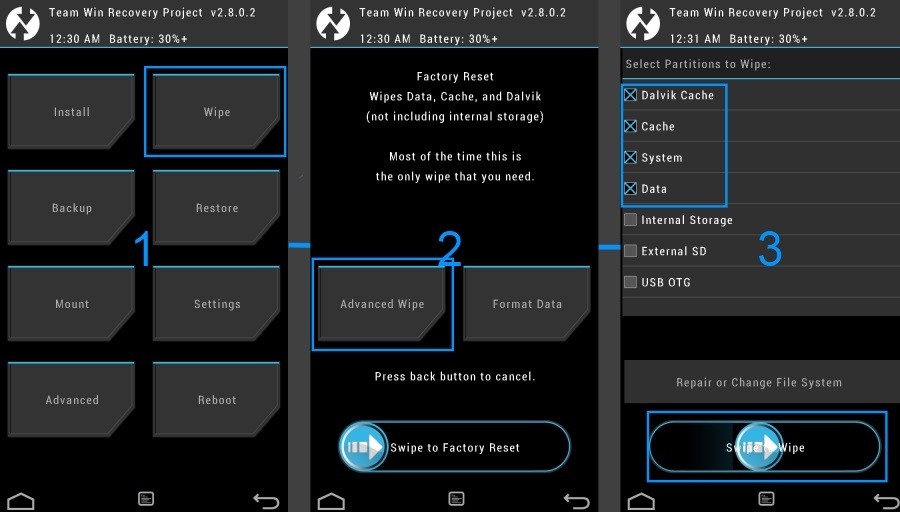
- Swipe and wait for the wiping process to complete.
- Next, go back to main menu and choose Install, then locate Nougat 7.1 (CM 14.1) zip file.
- Tap on it and swipe to begin custom ROM installation process.
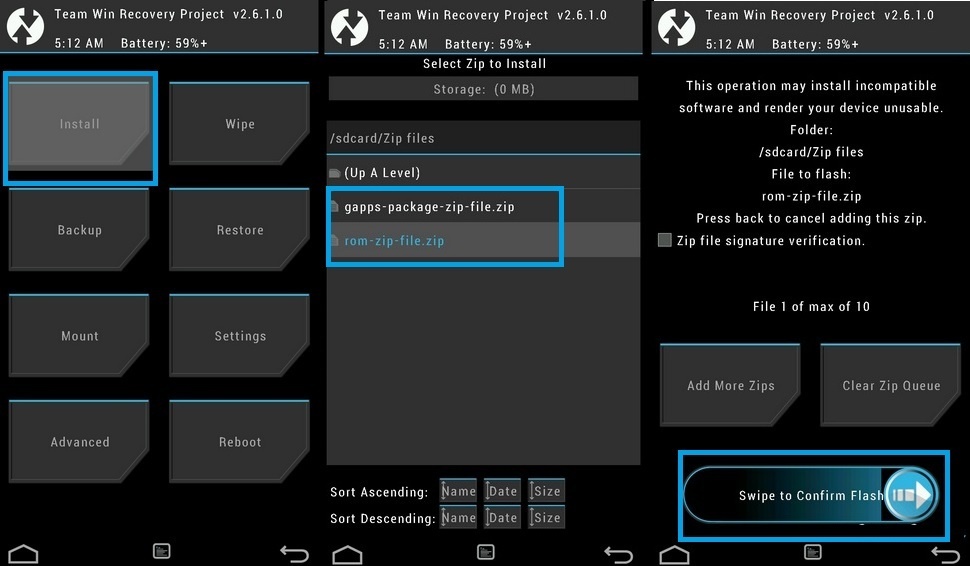
- After installation is done, go back to main menu, choose Install and locate the Google Apps.zip file. Swipe to install it.
- After process is complete, go back to main menu and tap on Wipe, then choose Advanced Wipe.
- Check Cache and Dalvik Cache partitions, then swipe to confirm. After wiping is done, go back to main menu ant tap on Reboot to reboot Galaxy S5.
- First startup can take up to 15 minutes, so be patient.
Congratulations on successfully updating Galaxy S5 to Nougat 7.1 custom ROM!









Sorry but what does step 6 say? For me, it’s covered by a Google ad.
Sorry for that, it’s Google autoads that sometimes somehow covers the content, which not suppose to be. Next time reloading the page should solve it.
Step 6 says: After backup is done, go back to main menu and select Wipe, then choose Advanced Wipe and check System, Data, Cache and Dalvik Cache partitions.
If this room prerooted?
If I can install it in my SM-G900H?
Please awnser my question.🙏
Telegram ID:Sciencefiction1
G-mail:Erfannasirpoor100@Gmail.com
Yes this ROM is prerooted.
This tutorial is only for Galaxy S5 SM-G900F model.