Some of Galaxy S5 mobiles just tasted Marshmallow, but it appears to have been a mistake on Samsung’s part. Update to 6.0 was quickly suspended due to major bugs founded after its first release. Samsung planed to release fixed Marshmallow update during the 1st quarter of 2016, but it didn’t happen.
As far as we know, most of Galaxy S5 users is still waiting for Marshmallow 6.0 update without any concrete announcement date. So go ahead and give a hand to your Galaxy S5 by updating it to Marshmallow 6.0.1 custom ROM.
Before you begin, take a look at this great Marshmallow 6.0.1 custom ROM (CyanogenMod 13):
Warning: This tutorial is for all Galaxy S5 G900 models.
Update process will erase device internal storage, so it’s strongly recommended to backup your data to device SD memory card or PC before starting this tutorial.
Prerequisites:
• The device should have at least 60% charge left on the battery.
• If you have Samsung Kies program in PC, Kies should be completely turned off to not disturb all the process.
• USB drivers must be installed on PC (if Kies are in PC then drivers are already installed).
• CWM or TWRP recovery must be installed. Don’t have it? Then follow this tutorial.
• USB Debugging must be enabled on the device. To enable it go to Settings/About phone and keep taping on Build number until you see Developer mode has been turned on. After that go to Settings/Developer Options then check USB Debugging.
Tutorial:
- Download CyanogenMod 13 custom ROM zip file to PC or straight to mobile device.
- Download Google Apps package to PC or straight to mobile device.
- Place both files in to device microSD card storage.
- Now boot Galaxy in to recovery: Turn off the device, then press and hold Volume Up + Power + Home button until recovery menu show up.
- Make a current software backup, so you will have a recovery file in case if something goes wrong. Tap on Backup and select all the partitions including System, Data, Boot and Cache. Then swipe to make a backup.

- After backup is done, go back to main menu and select Wipe, then choose Advanced Wipe and check System, Data, Cache and Dalvik Cache partitions.
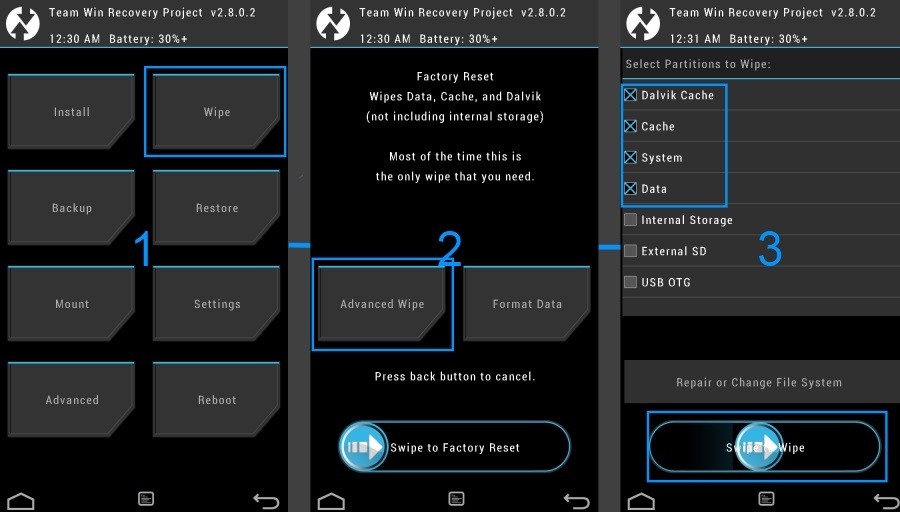
- Swipe and wait for the wiping process to complete.
- Next, go back to main menu and choose Install, then locate CyanogenMod 13 custom ROM zip file.
- Tap on it and swipe to begin custom ROM installation process.
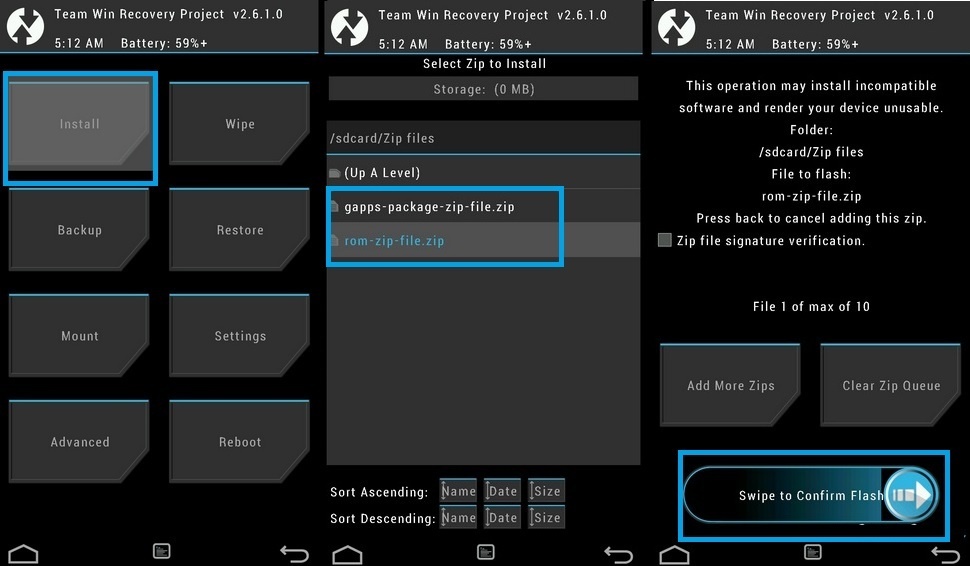
- After installation is done, go back to main menu, choose Install and locate the Google Apps.zip file. Swipe to install it.
- After process is complete, go back to main menu and tap on Reboot.
- The phone will reboot. First startup can take up to 15 minutes, so be patient.
If you have any concerns at startup, boot device back in to recovery menu and tap on Wipe, then choose Advanced Wipe, check Cache and Dalvik Cache partitions. Swipe to confirm. When wiping is done, go back to main menu. Reboot Galaxy S5 and you should be fine.
Congratulations on successfully updating Galaxy S5 to Marshmallow 6.0.1 custom ROM!








