This TWRP install and Root tutorial is compatible with all HTC M9 models running Lollipop 5.1
Warning: All the information stored in internal memory won’t be deleted, but it’s still strongly recommended to backup your data to device microSD card or PC before starting this tutorial.
Prerequisites:
• HTC bootloader must be unlocked. This tutorial shows how to do it.
• Device should have at least 60% charge left on the battery.
• USB Debugging must be enabled. Go to Settings/About/Software Information/More and keep tapping on Build number until you see that Developer options was enabled. Then go to Settings/Developer Options and check USB Debugging.
• Skip driver installation if you have used our bootloader unlock tutorial. If not, then HTC USB drivers must be installed on PC. It’s recommended to restart your PC after installation is complete.
• HTC bootloader must be unlocked. This tutorial shows how to do it.
• Device should have at least 60% charge left on the battery.
• USB Debugging must be enabled. Go to Settings/About/Software Information/More and keep tapping on Build number until you see that Developer options was enabled. Then go to Settings/Developer Options and check USB Debugging.
• Skip driver installation if you have used our bootloader unlock tutorial. If not, then HTC USB drivers must be installed on PC. It’s recommended to restart your PC after installation is complete.
TWRP install tutorial:
1. Connect HTC to PC via USB cable. Choose Always allow from this computer on device.
2. Then go to Settings/Battery Manager and make sure Fastboot is unchecked.
3. Turn off HTC.
4. Now boot in to download mode by holding power and volume up + volume down buttons all together until you see black download mode screen.
5. Download to PC TWRP 3.0.img file and rename it to twrp.img
6. On PC open cmd window: holding shift key, right click on empty space in folder where twrp.img file is placed and choose Open command window here.
7. On cmd window type fastboot devices then press enter.
8. You should get a serial number approving that fastboot drivers are working properly. If not, try reinstalling them or connect cable to another PC USB port.
9. Then in cmd type fastboot flash recovery twrp.img and hit enter.
10. TWRP recovery will now be installed on your HTC.
11. After installation is complete, highlight reboot using volume buttons and press power button to select.
12. HTC will reboot.
13. You can boot to TWRP recovery by turning off the device and holding power + volume down button together until you see white screen. Then highlight boot to recovery mode and select it with power button.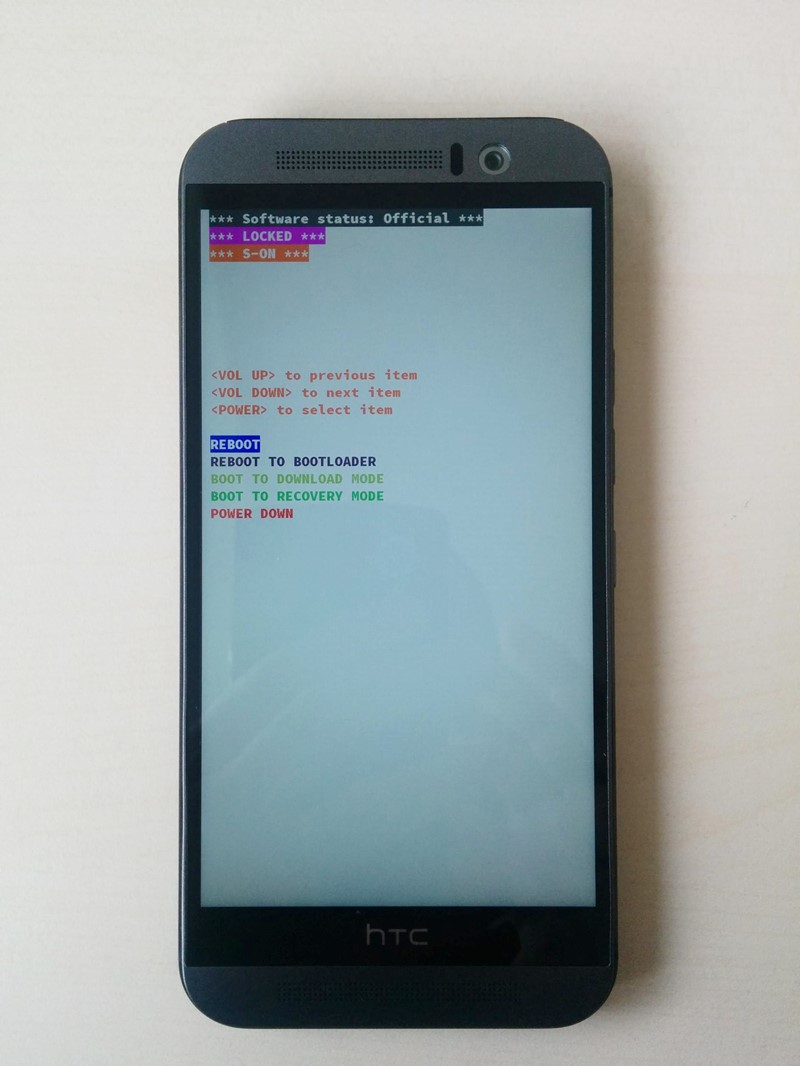
14. Phone will reboot in to TWRP recovery menu.
1. Connect HTC to PC via USB cable. Choose Always allow from this computer on device.
2. Then go to Settings/Battery Manager and make sure Fastboot is unchecked.
3. Turn off HTC.
4. Now boot in to download mode by holding power and volume up + volume down buttons all together until you see black download mode screen.

5. Download to PC TWRP 3.0.img file and rename it to twrp.img
6. On PC open cmd window: holding shift key, right click on empty space in folder where twrp.img file is placed and choose Open command window here.
7. On cmd window type fastboot devices then press enter.
8. You should get a serial number approving that fastboot drivers are working properly. If not, try reinstalling them or connect cable to another PC USB port.
9. Then in cmd type fastboot flash recovery twrp.img and hit enter.
10. TWRP recovery will now be installed on your HTC.
11. After installation is complete, highlight reboot using volume buttons and press power button to select.
12. HTC will reboot.
13. You can boot to TWRP recovery by turning off the device and holding power + volume down button together until you see white screen. Then highlight boot to recovery mode and select it with power button.
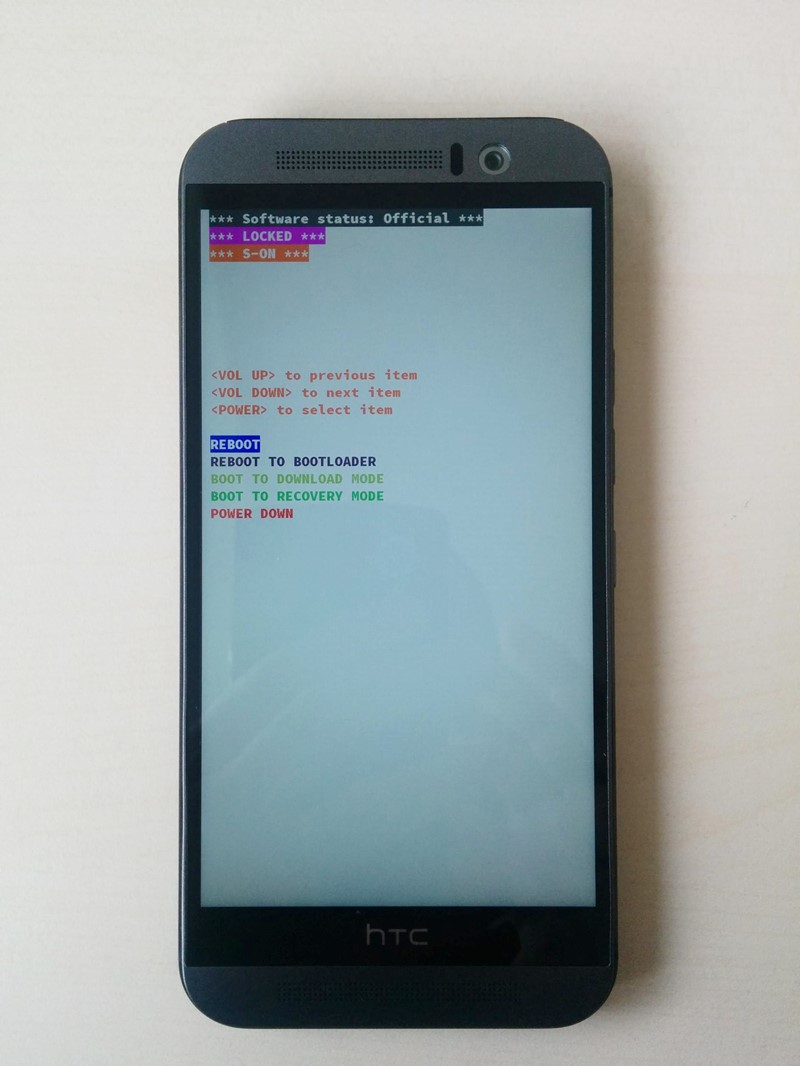
14. Phone will reboot in to TWRP recovery menu.

Root tutorial:
1. Download SuperSU.zip file straight to mobile device.
2. Boot HTC in to TWRP recovery by following 13th step written above.
3. In recovery menu tap on Install and look for SuperSU.zip file.
4. Tap on it and swipe to flash.
5. After flash is complete tap on Reboot and choose System.
6. Phone will reboot and you should find SuperSU app on the screen.
1. Download SuperSU.zip file straight to mobile device.
2. Boot HTC in to TWRP recovery by following 13th step written above.
3. In recovery menu tap on Install and look for SuperSU.zip file.
4. Tap on it and swipe to flash.
5. After flash is complete tap on Reboot and choose System.
6. Phone will reboot and you should find SuperSU app on the screen.
Congratulations for successfully installing TWRP and rooting HTC M9!








